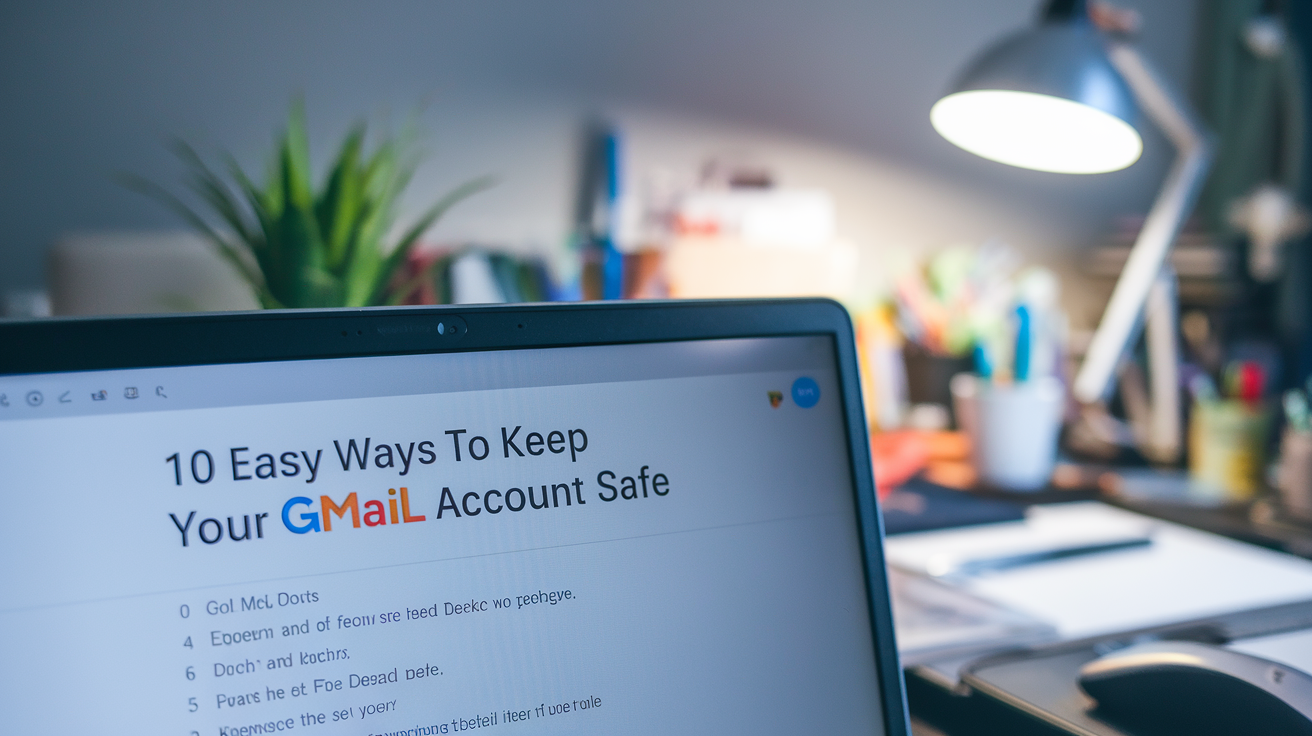Gmail’s a lifeline for so many of us—emails, plans, that random password reset link you need at 2 a.m. With millions of people using it worldwide, it’s no wonder it’s a hacker magnet too. I’ve had my fair share of “did I just get phished?” panics, so I’ve learned how to lock it down. Cyber threats and privacy worries are on the rise, but you don’t need to be a tech wizard to protect yourself. Here are 10 straightforward steps to keep your Gmail secure and your digital life drama-free.
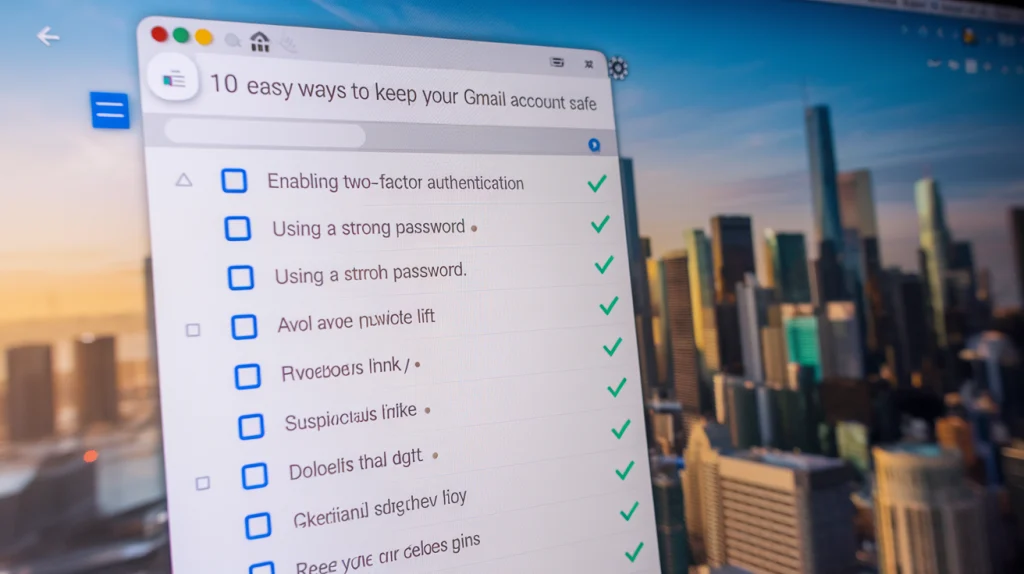
1. Switch On Two-Factor Authentication (2FA)
Think of 2FA as a bouncer for your account. You log in with your password, then prove it’s you with a code sent to your phone or an app. I turned it on after hearing about a friend’s email getting hijacked—five minutes in the settings, and now I feel like Fort Knox. You can use texts, an authenticator app, or even a physical key. It’s a small step that stops trouble cold.
2. Make Your Password a Beast
Your password’s your first shield, so don’t make it easy to crack. I go for at least 12 characters—letters (mix up the caps), numbers, and funky symbols like ! or &. No birthdays or “letmein”—that’s like leaving your door wide open. Oh, and don’t recycle it across sites. I learned that the hard way when one leak messed with multiple accounts.
3. Swap Your Password Regularly
I know, changing passwords feels like a chore, but it’s worth it. I aim for every 3-6 months—or right away if something feels off. Once, I got a weird login alert and swapped mine fast. Pro tip: a password manager’s a lifesaver for juggling all those random combos without losing your mind.
4. Update Your Backup Plan
Recovery options—like a backup email or phone number—are your safety net if you forget your password or get locked out. I double-checked mine last month after realizing my old number was dead. Keep them current, and you’ll never be stuck staring at a “can’t log in” screen.
5. Peek at Your Account Activity
Ever wonder who’s poking around your inbox? Gmail lets you check recent logins—where, when, what device. I do a quick scan every week or so. One time, I spotted a login from halfway across the world—yikes! Changed my password and logged out everywhere pronto. Stay nosy—it pays off.
6. Dodge Those Phishing Traps
Phishing’s the oldest trick in the book—fake emails begging for your login. I got one pretending to be Google once, all “urgent, click here!” Nope. If it’s asking for personal stuff or looks shady, don’t bite. Check the sender’s email (hover, don’t click), and report it to Gmail if it’s fishy.
7. Set Up Recovery Options
Gmail’s got your back with recovery tools—think security questions or a backup email. I added mine after a late-night “what’s my password again?” freakout. Keep them fresh and handy, so you’re not scrambling if you get locked out. It’s like a spare key for your digital house.
8. Trim Third-Party Access
Those apps you linked to Gmail—like that calendar tool or game—can be sneaky data grabbers. I went through mine and axed half a dozen I didn’t even use anymore. Head to your account settings, peek at “Third-party access,” and cut off anything sketchy. Less clutter, less risk.
9. Lock Down Your Gear
Your phone or laptop’s a gateway to Gmail, so keep it tight. I use a PIN and updates religiously—old software’s a hacker’s dream. And public Wi-Fi? Hard pass unless I’m on a VPN. I’d rather burn my data plan than let some coffee shop creep snoop my emails.
10. Stay Sharp on Security Smarts
The online world’s a moving target—new scams pop up all the time. I skim a blog or two now and then to stay in the loop. Phishing, malware, fake calls—knowing what’s out there keeps you one step ahead. It’s not about paranoia; it’s about not being the easy mark.
Wrapping It Up
Your Gmail’s more than an inbox—it’s your digital hub. These 10 tricks don’t take much effort, but they’ve kept my account safe through some close calls. A tough password, 2FA, and a little vigilance go a long way. I’d rather tweak settings now than cry over a hacked account later. Take a sec today—your future self will thank you.
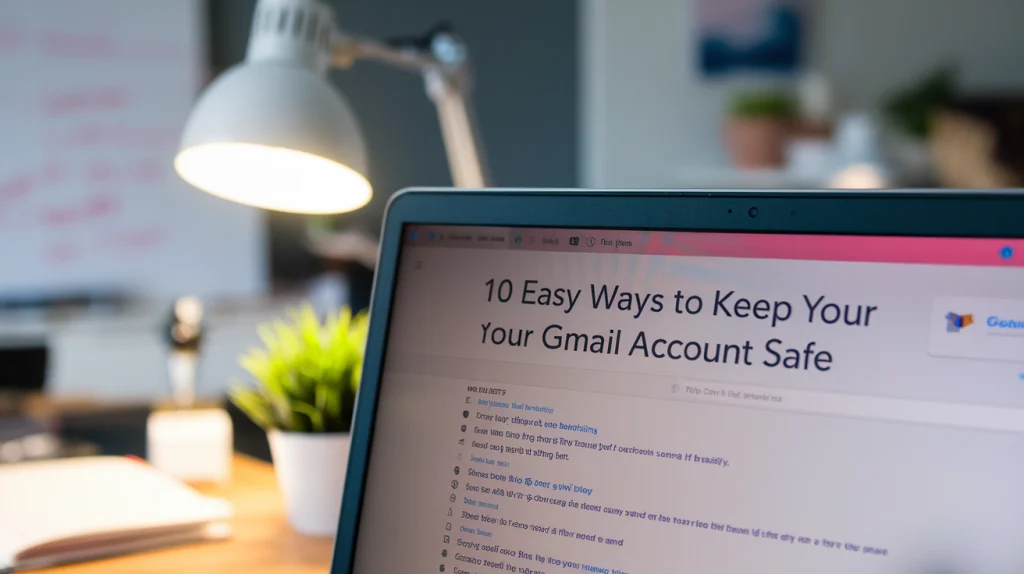
Quick Q&A
What’s 2FA do? Adds a second check—like a code—to your login. Even if your password leaks, they’re stuck.
How do I make a solid password? Mix letters, numbers, symbols—12+ characters, no obvious stuff like “1234.”
Why change passwords often? Keeps hackers guessing and cuts risk if one’s compromised.
How do I spot phishing? Weird emails asking for logins—check the sender, don’t click.
What if I see odd logins? Change your password, log out everywhere, and double down with 2FA.